H3c-technologies H3C Intelligent Management Center User Manual
Browse online or download User Manual for Safety H3c-technologies H3C Intelligent Management Center. H3C Technologies H3C Intelligent Management Center User Manual
- Page / 96
- Table of contents
- BOOKMARKS




- Centralized Deployment Guide 1
- Preface 3
- Conventions 4
- Obtaining documentation 5
- Technical support 5
- Documentation feedback 5
- Contents 6
- 1 Overview 8
- IMC editions 10
- Item SNS Standard 11
- 2 Preparing for installation 12
- Software requirements 14
- Setting the system time 15
- Terms and concepts 17
- Installing the IMC Platform 19
- Typical installation 21
- Custom installation 24
- Deploying the IMC Platform 29
- IMC service logon accounts 35
- Installing NTA 39
- Deploying NTA 44
- Installing and deploying UAM 46
- Installing and deploying EAD 53
- Installing and deploying MVM 56
- 6 Installing plug-ins 60
- On the Linux DHCP server 61
- Installing a VRM Linux agent 63
- Installing Android clients 64
- 7 Logging in to IMC 67
- Accessing UAM 68
- Displaying a user agreement 68
- Backing up IMC 70
- Upgrading IMC 70
- Restoring IMC 77
- Removing IMC 77
- Obtaining a license 79
- Registering IMC 81
- 10 Security and backup 83
- Manual backup 85
- Manual restore 85
- Automatic backup 86
- Automatic restore 89
- Configuration guidelines 93
Summary of Contents
H3C Intelligent Management CenterCentralized Deployment Guidewith Embedded Database Hangzhou H3C Technologies Co., Ltd. http://w
3 • VAN Connection Manager (VCM)—Provides a solution for physical network configuration migration. It tracks the startup, stopping, and migration of
4 Item SNS Standard Enterprise Embedded database Supported Supported only on windows Not supported Remote database server Not supported Supported
5 2 Preparing for installation The following information describes IMC installation requirements for both hardware and software. Hardware requirement
6 Table 3 Server requirements for 64-bit operating systems Management scale System minimum requirements Nodes Collection units Online operators CPU1
7 Software requirements Table 4 Software requirements Item Requirement Remarks Windows Operating system Windows Server 2003 (32-bit) Service Pack
8 • Number of disk drives, storage paths • Assignments of storage Although changing them does not affect VM migration, IMC will not operate correct
9 • Set the time zone to GMT or Coordinated Universal Time. • Do not enable seasonal time adjustments such as daylight savings time. • Before inst
10 3 Installation and deployment requirements The following information describes important concepts and requirements for IMC installation and deploy
11 • Net Framework 2.0 SP2 is installed. • At least 512 MB of free space on the system disk. • Whether or not the database files can be written on
12 4 Installing and deploying the IMC Platform You can use the Microsoft SQL Server 2008 R2 SP2 Express database embedded in IMC of SNS and Standard
Copyright © 2013-2014, Hangzhou H3C Technologies Co., Ltd. and its licensors All rights reserved No part of this manual may be reproduced or transmit
13 Figure 1 Selecting Locale (on Windows Server 2008 R2) 4. Select a country/region, language, and installation type. IMC supports typical and cus
14 Figure 2 VM installation verification Typical installation If you select typical installation, the installation program automatically installs a
15 The default installation location is the \Program Files\IMC directory of the disk with the maximum free space on Windows or /opt/IMC on Linux. Thi
16 Figure 5 Batch deploy succeeded 6. Perform either of the following operations: { To start IMC immediately, select Start IMC Server now and cli
17 The Intelligent Deployment Monitoring Agent window allows you to perform the following operations: • Click the Deploy tab to view the deployed co
18 Figure 8 Checking installation environments The check items include: { Whether or not the database listening port is used by another service. {
19 The Agreement window appears, as shown in Figure 10. Figure 10 Agreement 4. Read the license agreement and third party license and select Accep
20 6. Select the components you want to install and specify the installation location. By default, IMC is installed in the \Program Files\IMC direc
21 Figure 13 Installation Summary 10. Verify the installation information and click Install to start installing the selected components. The Insta
22 After the installation is complete, the Installation Completed window appears, as shown in Figure 15. Figure 15 Installation Completed 11. Perf
Preface H3C Intelligent Management Center (IMC) Centralized Deployment Guide with Embedded Database is organized as follows: Configuration guide Conte
23 Figure 16 Batch deploy NOTE: You can also start the Intelligent Deployment Monitoring Agent by selecting Start > All Programs > H3C Int
24 You can also select the subcomponents to be deployed as needed, except that the Resource Management component is required. This example deploys al
25 Figure 18 Configure Web Service Port 6. Set the HTTP port and HTTPS port. The default is 8080 and 8443. Make sure the specified ports are open
26 Figure 19 Deploying IMC subcomponents After the deployment, the Batch deploy succeeded window appears, as shown in Figure 20. Figure 20 Batch de
27 Figure 21 Information about component deployment 9. After the deployment is finished, follow these steps to start the IMC service: a. In the I
28 d. To view the enabling and running status of each process, click the Process tab to enter the process management window. Deploying a single IMC
29 5 Installing and deploying IMC service components This following information describes the recommended IMC Platform plus service components deploy
30 Component Subcomponent Remarks QoS Manager QoS Management N/A Service Health Manager Service Health Management N/A NQA Collector Management N/
31 Component Subcomponent Remarks Desktop Asset Manager Proxy Server Set DAM Proxy Server's IP Address, which is the IP address of the network a
32 • Network Traffic Analyzer • Network Behavior Analyzer • Network Traffic Analyzer Server • Network Behavior Analyzer Server Installing NTA 1.
Conventions This section describes the conventions used in this documentation set. GUI conventions Convention Description Boldface Window names, butto
33 Figure 24 Welcome to H3C IMC Installation Wizard 4. Click Next. The Agreement window appears, as shown in Figure 25. Figure 25 Agreement
34 5. Read the license agreement and third party license and select Accept. 6. Click Next. The Choose Target Folder window appears, as shown in F
35 Figure 27 Deployment and Upgrade Options 8. Select Deploy or upgrade at once or Deploy or upgrade later. In this example, select Deploy or upgr
36 Figure 28 Installation Summary 10. Verify installation information and click Install. The Installing window appears, as shown in Figure 29. F
37 After the installation is complete, the Installation Completed window appears, as shown in Figure 30. Figure 30 Installation Completed 11. Per
38 Figure 31 Batch deploy 2. Select the components you want to deploy. In this example, select all the NTA subcomponents. 3. Click OK to start de
39 Installing and deploying UAM UAM includes the following subcomponents: • Intelligent Strategy Proxy • User Access Management • Portal Server •
40 Figure 34 Batch deploy 4. Select the subcomponents you want to deploy. In this example, select all the subcomponents except EIP Sub Server and
41 Figure 35 Strategy Proxy Server Configuration If Strategy Proxy Server and User Access Management are deployed on the same host but associated w
42 Figure 36 Configure User Access Management 8. Click Deploy. 9. In the Configure Portal Component window (see Figure 37), configure the followi
Category Documents Purposes Deployment Guide H3C IMC Centralized Deployment Guide with Embedded Database Guides you to perform IMC centralized deploym
43 Figure 37 Configure Portal Component 10. Click Deploy. 11. In the Configure EIP Server window (see Figure 38), enter the IP address of the hos
44 12. Click Deploy. 13. In the Configure Policy Server window (see Figure 39, enter the IP address of the host where Policy Server is to be deplo
45 Figure 40 Configure User SelfService 16. Click Deploy. 17. In the Third-Party Page Publish Server Configuration window (see Figure 41), enter
46 18. Click Deploy. After the deployment is complete, the Batch deploy succeeded window appears, as shown in Figure 42. Figure 42 Batch deploy suc
47 Figure 43 Installation Completed 3. Click Finish. The system automatically starts the Intelligent Deployment Monitoring Agent and displays the
48 4. Select the subcomponents you want to deploy. In this example, select all EAD subcomponents and click OK. 5. In the Configure Desktop Asset Ma
49 Figure 46 Configure Desktop Asset Manager Proxy Server Info 8. Click Deploy. After the deployment is complete, the Batch deploy succeeded windo
50 • MPLS VPN Management • MPLS Management • MPLS TE Management • L2VPN Management To install and deploy MVM: 1. Install MVM in the same way NTA
51 Figure 49 Batch deploy 4. Select the subcomponents you want to deploy. In this example, select all the subcomponents and click OK. 5. In the P
52 Figure 50 Please Choose L2VPN Global Parameter Operate 6. Click Deploy. After the deployment is complete, the Batch deploy succeeded window app
i Contents 1 Overview ································································································································
53 6 Installing plug-ins To support some IMC functions, you must install necessary plug-ins. Installing DHCP plug-ins A DHCP server installed with a
54 c. Right-click the IMC DHCP Plug service on the Services (Local) list and select Start to start the IMC DHCP plug service. To uninstall a DHCP p
55 CAUTION: Do not remove the directory to which the plug-in installer dhcp-plug-windows.zip is extracted. Otherwise,the DHCP plug-in cannot be unin
56 Installing a VRM Linux agent VRM uses a Linux agent to manage KVM virtual networks for Red Hat, Ubuntu, and Fedora and Citrx XenServer virtual env
57 Installation and configuration procedure 1. Enter the tools directory on the IMC installation disk, copy file vrm-plug-linux.zip to a local disk
58 • Inform real-time alarms. • Test device reachability by using ping or traceroute. • View custom views and device views. • Use an Android b
59 You can set the interval at which LLDP or CDP packets are sent. The default setting is 300 seconds. To change the setting, delete the pound sign (
60 7 Logging in to IMC IMC is a browser-based management tool. H3C recommends accessing IMC with the following Web browsers: • Internet Explorer 10
61 Accessing UAM There are several web-based features in UAM that have different URLs than IMC. • When the UAM user self-service component is deploy
62 Re-login to the IMC login page. A User agreement link appears under the username and password area. Operators can click the link to view terms of
ii Displaying a user agreement ·······················································································································
63 8 Upgrading, backing up, or removing IMC The following information describes how to upgrade IMC components, using upgrading IMC Platform patches a
64 CAUTION: • To upgrade IMC in Windows Server 2003 or Windows Server 2003 R2, log in as an administrator andupgrade IMC. • To upgrade IMC in Wi
65 The Agreement window appears, as shown in Figure 54. Figure 54 Agreement 6. Read the license agreement carefully and select Accept. 7. Click
66 Figure 57 Choose Target Folder The Choose Target Folder window displays the components to be upgraded. The system installs the upgrade files in
67 Figure 58 Deployment and Upgrade Options 9. Select Deploy or upgrade at once or Deploy or upgrade later. In this example, select Deploy or upgr
68 Figure 59 Installation Summary 11. Check the installation summary and click Install. The Installing window appears, as shown in Figure 60. Fi
69 The installation wizard installs the components. After the installation is finished, the Batch upgrade window appears, as shown in Figure 61. F
70 Restoring IMC When an error occurs during the IMC upgrade, check the environment (for example, check whether the database is available) and upgrad
71 { On windows, select Start > All Programs > H3C Intelligent Management Center > Uninstall H3C Intelligent Management Center. { On Linu
72 9 Registering IMC and incremental node licenses The IMC registrations on Windows and Linux systems are similar. The following describes how to reg
1 1 Overview To facilitate IMC installation and deployment, you can deploy IMC in centralized mode and use the embedded database. This scales to sma
73 Figure 64 Please input your user information as required 5. Input the user information and license keys as required, and then click OK. The Use
74 Obtaining the license file After downloading the host information file, go to http://www.h3c.com/portal/Technical_Support___Documents/Product_Lice
75 3. Generate the host information files on the primary server. See "Obtaining the host information file." 4. Switch the IMC services to
76 10 Security and backup Anti-virus software To ensure secure operation, H3C recommends installing on IMC servers and keeping the virus definitions
77 Default port number Usage Location TCP 8051 Listening port used to monitor the command for stopping the NTA/UBA service IMC server TCP 9099 JMX
78 • Configure—Provides automatic backup and restoration function, which can back up and restore database files on a regular basis. You can also upl
79 Figure 70 Restoration Type dialog box 4. Click Locally Restore. A confirmation dialog box appears. Figure 71 Confirmation dialog box 5. Clic
80 Figure 72 Auto Backup and Recovery Settings 4. Read the prompt on the Auto Backup and Recovery Settings dialog box carefully, select Auto Backu
81 Figure 73 Auto backup mode 5. Click the Basic Configuration tab and configure the following parameters: { Daily backup time (HH:mm)—Enter the
82 { Local Back Up—Select the boxes in the Local Back Up column for the databases you want to back up. By default, the boxes in the Local Back Up co
2 network users and enables the integration of network device, user, guest and terminal management on a single unified platform. { TACACS+ Authentic
83 Figure 74 Auto Backup and Restore Settings 6. Read the prompt on the Auto Backup and Recovery Settings dialog box carefully, select Auto Restor
84 Figure 75 Auto Backup and Recovery Settings 7. In the Backup files location field, enter or browse to a path where the uploaded backup database
85 Database backup and restore by using DBMan Database backup and restoration includes the following types: • Database backup and restoration for a
86 For more information about automatic backup, see "Automatic backup." For more information about automatic restoration, see "Automat
87 11 FAQ When I was deploying IMC components by using SQL Server 2008 R2 Express, I failed to create my database. How can I solve this problem? Modi
88 Figure 76 Windows Installer On Windows, IMC service processes cannot be started or stopped after IMC runs for a certain period of time. How to s
89 Figure 78 Performance options 3. On the Performance Options dialog box, select the Advanced tab, and click Change in the Virtual memory area. T




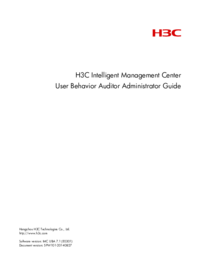


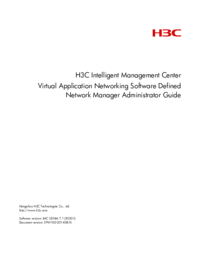



 (12 pages)
(12 pages)







Comments to this Manuals