H3c-technologies H3C Intelligent Management Center User Manual Page 30
- Page / 84
- Table of contents
- BOOKMARKS
Rated. / 5. Based on customer reviews


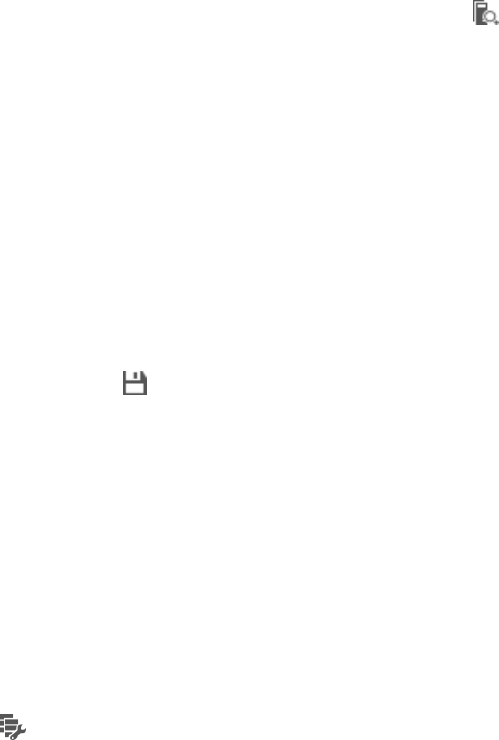
21
{ Last 1 hour—View the audit results generated in the last one hour.
{ Last 2 hours—View the audit results generated in the last two hours.
{ Custom—Customize a period of time to query the audit results. If you select this option, you
must set the start time and the end time. For more information about setting the query time, see
"Setting the query time."
4. Cli
ck Audit.
Showing/hiding access users
When both UBA and UAM components are deployed, UBA can work with UAM to obtain information
about access users, such as the user name, operating system type, and terminal type. To view the access
user names in the audit result list, click Show Access User in the audit result list. Then, the user names of
online access users are displayed in the Source and Destination columns. To display the IP addresses in
the Source and Destination columns, click Hide Access User.
Querying hosts
To view the name of the host that use a destination or source IP address, click the Query Hosts icon
next to the source or destination IP address in the audit result list. A tip appears and displays the name
of the host that uses the IP address. If the host name cannot be obtained, the tip displays the IP address.
Saving audit results
You can save the audit results generated in a specific time range for further query.
To save audit results:
1. On the audit result page for an audit task, click Save.
The audit details page for the audit task appears.
2. Click Save.
The save result page for the audit results appears and displays messages about the operation
result, the number of logs that are saved, and the directory where the logs are saved.
To download the log file locally, click the Save icon
.
Managing database space
The database space management function allows you to view the current UBA database space usage
and usage trend statistics over a specific time range. You can plan the log backup, data export, and
physical memory expansion according to the database space usage and usage trend statistics.
Viewing database usage statistics
1. Access the Settings page.
2. Click the Database Space link or icon
.
The Database Space page appears and displays all database space usage statistics.
Database Space Usage List contents
{ Server Name—Name of the UBA server. You can click the server name to view the database
space usage trend of the UBA server.
{ Server Description—Description for the UBA server.
{ Data File Usage—Usage of the Database.
- Preface 3
- Network topology icons 4
- Obtaining documentation 5
- Technical support 6
- Documentation feedback 6
- Contents 7
- 1.Overview 10
- Processing flow records 11
- 2.Quick start guide 12
- Navigation tree pop-up menus 14
- UBA workflow 15
- Common operations 16
- Setting the query time 17
- Customizing UBA lists 18
- 3.Settings 19
- Managing UBA data sources 20
- Managing probes 24
- Adding a probe 25
- Modifying a probe 25
- Deleting a probe 25
- Managing UBA servers 26
- Managing user behavior audit 29
- Managing database space 30
- Managing data export 32
- Managing applications 34
- Querying applications 35
- Adding an application 35
- Batch importing applications 37
- Modifying an application 37
- Deleting an application 38
- Managing system parameters 39
- Managing filter strategies 40
- Adding a filter strategy 41
- Managing anomaly detection 42
- DHCP Offer Packet 47
- DNS Rogue Hack 47
- Large ICMP Packet 47
- Ping of Death Attack 47
- 4.Managing general audit 48
- Adding a general audit task 49
- Deleting general audit tasks 52
- 5.Managing NAT audit 53
- Adding a NAT audit task 54
- Modifying a NAT audit task 57
- Deleting NAT audit tasks 57
- 10.153.89.0 59
- 10.153.89.* 59
- 1.1.1.1-2.2.2.2 59
- 7.Managing FTP audit 63
- Adding an FTP audit task 64
- Modifying an FTP audit task 66
- Deleting FTP audit tasks 66
- 8.Managing mail audit 67
- Adding a mail audit task 68
- Modifying a mail audit task 70
- Deleting mail audit tasks 70
- User behavior audit 71
- User behavior audit analysis 71
- 11.UBA configuration example 77
- Software version used 78
- Configuring UBA 79
- Verifying the configuration 82
 (160 pages)
(160 pages)







Comments to this Manuals